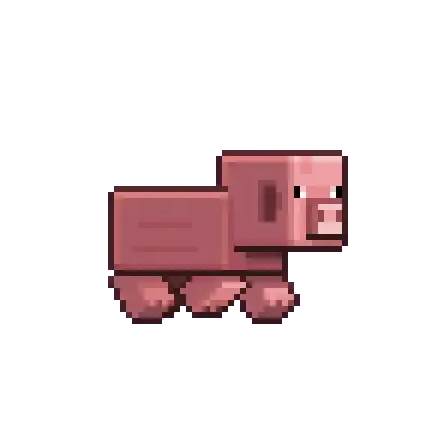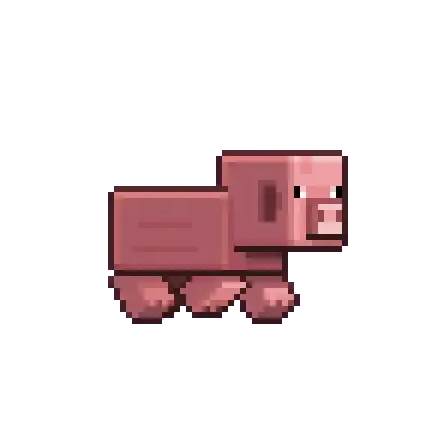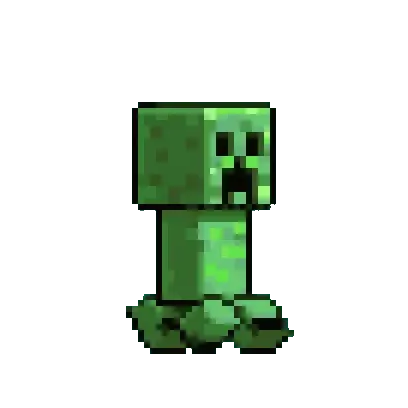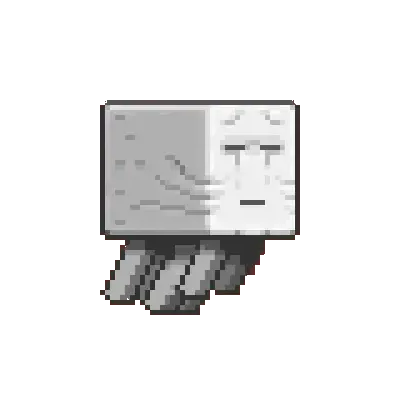前言
最近想在博客引入waketime的编码热力图,就研究了一下,
效果是这样的:
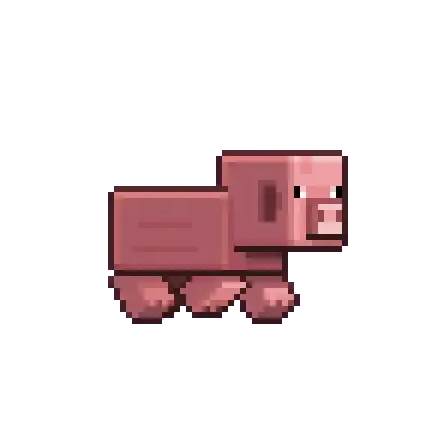
首先你已经使用过wakatime,
如果没有起前往如下教程,
引用站外链接
WakaTime的使用(vscode,idea,hbuilder)
WakaTime
教程
第一步
接下来前往WakaTime的API文档
引用站外链接
按照如下操作会得到json的接口
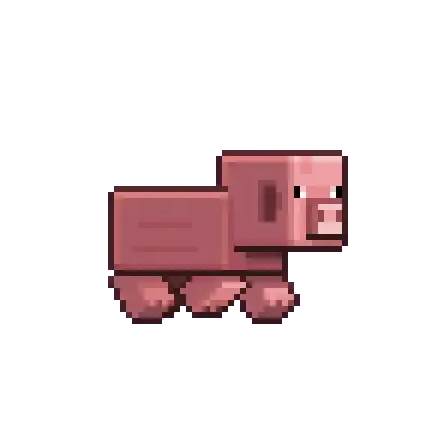
第二步
在source -> _data -> aside.yml (没有就新建)
下增加如下代码
1
2
3
4
5
6
7
8
9
10
11
12
13
14
15
16
| - name: code
title: 编码时长
class: card-code
id:
icon: fas fa-calendar-days
content_id: code-info
# content_css: 'height:160px;overflow:hidden'
content_html: '<div class="codeTime"><div class="code" id="code"></div></div>
<div class="legend">
<div class="legend-item"><div class="legend-color" style="background: #ebedf0;"></div>无数据</div>
<div class="legend-item"><div class="legend-color" style="background: #9be9a8;"></div>0-2小时</div>
<div class="legend-item"><div class="legend-color" style="background: #40c463;"></div>2-4小时</div>
<div class="legend-item"><div class="legend-color" style="background: #30a14e;"></div>4-6小时</div>
<div class="legend-item"><div class="legend-color" style="background: #216e39;"></div>6+小时</div>
</div>'
|
然后在你的自定义入口 js 下输入
在source -> js -> 你的js (没有就新建)
在const response = await fetch(‘’)引入你在wakatime得到的接口
1
2
3
4
5
6
7
8
9
10
11
12
13
14
15
16
17
18
19
20
21
22
23
24
25
26
27
28
29
30
31
32
33
34
35
36
37
38
39
40
41
42
43
44
45
46
47
48
49
50
51
52
53
54
55
56
57
58
59
60
61
62
63
64
65
66
67
68
69
70
71
72
73
74
75
76
77
78
79
80
81
82
83
84
85
86
87
88
89
90
91
92
93
94
95
96
97
98
99
100
101
| async function fetchData() {
try {
const response = await fetch(`https://wakatime.com/xxx.json`);
const data = await response.json();
if (data) {
console.log('成功获取数据,天数:', data.days.length);
return data.days;
} else {
console.warn('数据格式不符合预期:', data);
return [];
}
} catch (error) {
console.error('获取数据失败:', error);
return [];
}
}
function getColor(hours) {
if (!hours || hours === 0) return '#ebedf0';
if (hours < 2) return '#9be9a8';
if (hours < 4) return '#40c463';
if (hours < 6) return '#30a14e';
return '#216e39';
}
function renderCalendar(days) {
const calendarEl = document.getElementById('code');
const today = new Date();
const startDate = new Date();
startDate.setMonth(today.getMonth() - 11);
let currentDate = new Date(startDate);
let currentMonth = currentDate.getMonth();
const firstDayOfWeek = currentDate.getDay();
for (let i = 0; i < firstDayOfWeek; i++) {
const emptyDay = document.createElement('div');
emptyDay.className = 'day';
emptyDay.style.visibility = 'hidden';
calendarEl.appendChild(emptyDay);
}
while (currentDate <= today) {
if (currentDate.getMonth() !== currentMonth) {
currentMonth = currentDate.getMonth();
}
const dateStr = currentDate.toISOString().split('T')[0];
const dayData = days.find(d => d.date === dateStr);
const hours = dayData ? dayData.total / 3600 : 0;
const dayEl = document.createElement('div');
dayEl.className = 'day';
dayEl.style.backgroundColor = getColor(hours);
dayEl.setAttribute('data-date', dateStr);
dayEl.setAttribute('data-hours', hours.toFixed(1));
calendarEl.appendChild(dayEl);
currentDate.setDate(currentDate.getDate() + 1);
}
}
(async function () {
const data = await fetchData();
renderCalendar(data);
})();
async function codeTime(){
const data = await fetchData();
renderCalendar(data);
}
function handlePjaxComplete() {
if (isHomePage()) {
codeTime()
}
}
function isHomePage() {
return window.location.pathname === '/' || window.location.pathname === '/index.html';
}
window.onload = function () {
document.addEventListener("pjax:complete", handlePjaxComplete);
}
|
接下来在你的自定义入口 css 下输入
在source -> css -> 你的css (没有就新建)
1
2
3
4
5
6
7
8
9
10
11
12
13
14
15
16
17
18
19
20
21
22
23
24
25
26
27
28
29
30
31
32
33
34
35
36
37
38
39
40
41
42
43
44
45
46
47
48
49
50
51
52
53
54
55
56
57
| .code {
display: flex;
flex-wrap: wrap;
gap: 3px;
margin-top: 7px;
}
.day {
width: 10px;
height: 10px;
border-radius: 2px;
background: #ebedf0;
position: relative;
}
.day:hover::after {
content: attr(data-date) " - " attr(data-hours) "小时";
position: absolute;
top: -30px;
left: 50%;
transform: translateX(-50%);
background: #333;
color: white;
padding: 3px 6px;
border-radius: 3px;
font-size: 12px;
white-space: nowrap;
z-index: 100000;
}
.month-label {
width: 100%;
margin-top: 10px;
font-size: 12px;
color: #666;
}
.legend {
margin-top: 5px;
margin-bottom: 7px;
display: flex;
justify-content: space-between;
}
.legend-item {
display: flex;
align-items: center;
font-size: 9px;
}
.legend-color {
width: 12px;
height: 12px;
border-radius: 2px;
margin-right: 5px;
}
|
最后修改你的 _config.solitude.yml 中的aside下的home新增code
1
2
3
4
5
6
7
8
9
10
11
12
13
14
15
16
17
18
| aside:
# Values: about (info card), newestPost (latest article), allInfo (website information), newest_comment (latest comment)
# 值: about(信息卡), newestPost(最新文章), allInfo(网站信息), newest_comment(最新评论)
# Sticky: Fixed position / noSticky: Not fixed position
# Sticky: 固定位置 / noSticky: 不固定位置
home: # on the homepage
noSticky: "about"
Sticky: "code,allInfo"
post: # on the article page
noSticky: "about"
Sticky: "newestPost"
page: # on the page
noSticky: "about"
Sticky: "newestPost,allInfo"
# 菜单栏位置(0: 左 1: 右)
position: 1 # Sidebar positioning(0: left 1: right)
|
以及在extends下的head引入你的 js 和 css
示例:
1
2
3
4
5
6
| extends:
# Insert in head
# 插入到 head
head:
- <link rel="stylesheet" href="/css/customize.css">
- <script src="/js/custom.js"></script>
|
最后在首页就出现效果啦!
konoXIN
技术博客与生活分享 | 前端开发实战经验 | Vue.js 最佳实践
赞赏作者
😿😿😿 !特别感谢!😿😿😿
微信

支付宝
赞赏名单